My kids have managed to change the language in the Disney Plus app on Firestick several times. Fortunately, I have learned exactly where to change the language settings for each time they do this.
In this post we’ll cover how to change the language for the menus in the Disney Plus app as well has how to change the audio and captioning language when video is playing.
Change Language for Disney+ Menus
- Navigate to the menu on the left pane by pressing Left ◀ on the remote directional circle.
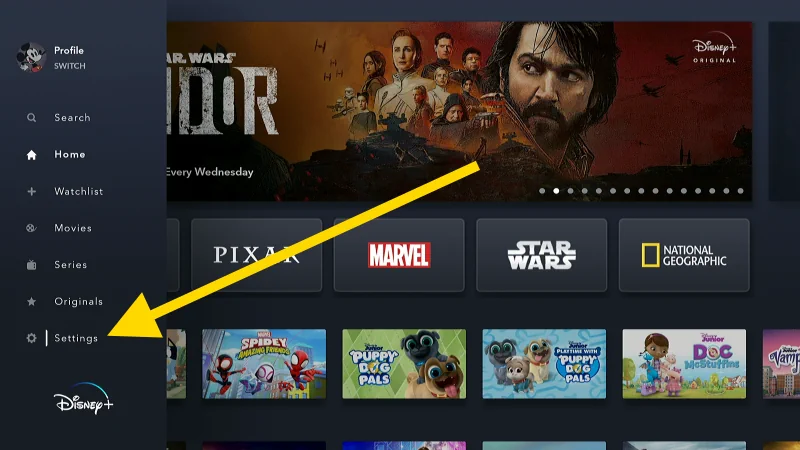
- Select Settings > Profiles.
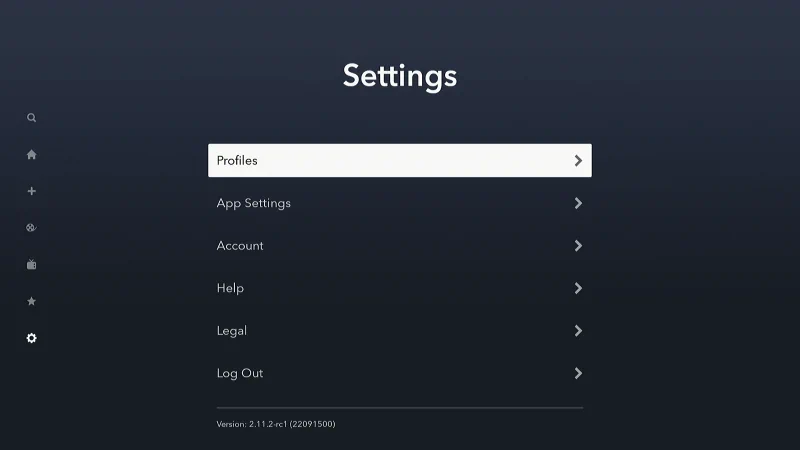
- Select the Edit Profiles.
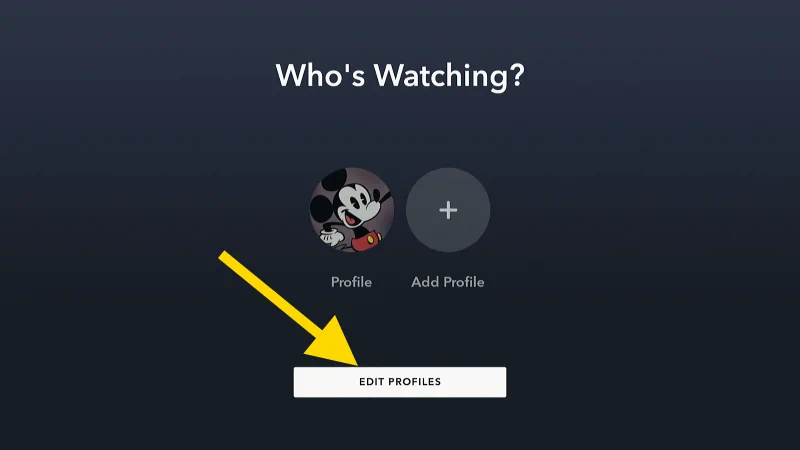
- Now a pen icon appears on the profiles. Select the profile you wish to change the language for.
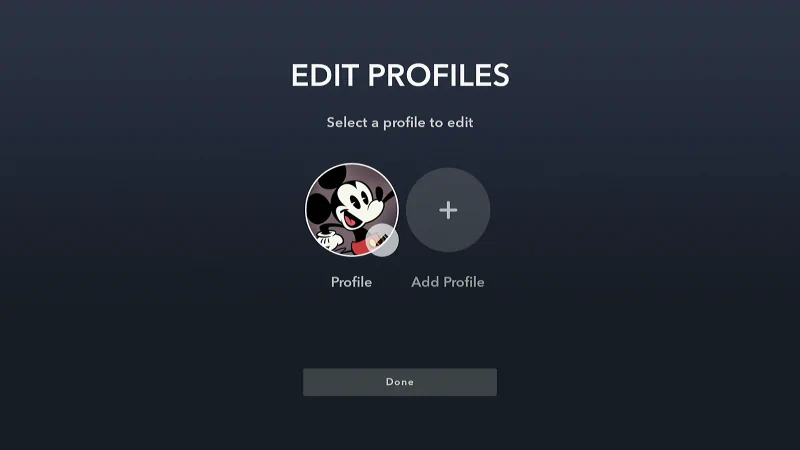
- Select App Language.
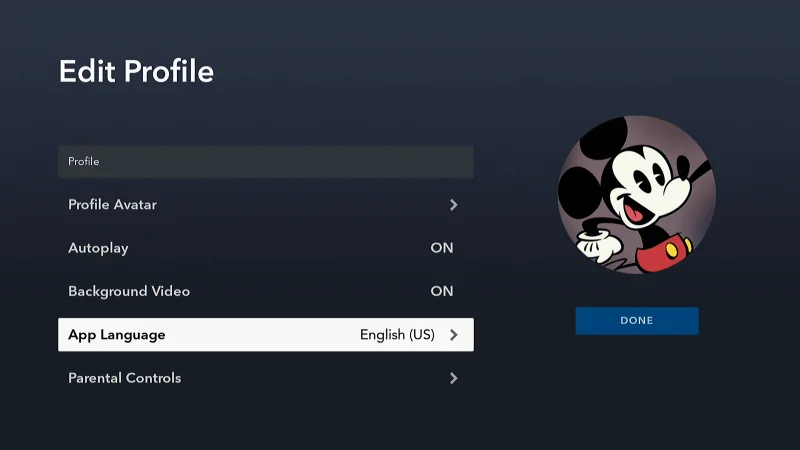
- Choose the desired language.
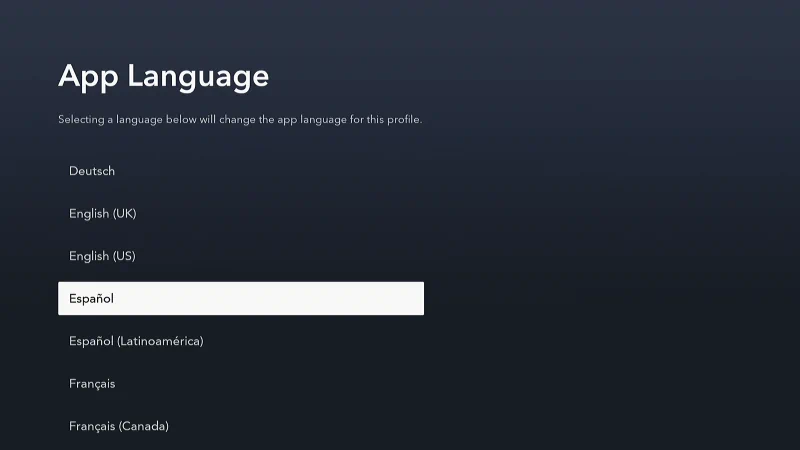
Change Captioning and Audio Languages
-
- While a movie or show is playing, press Up 🔼 on the remote directional circle.
- Press Down 🔽 then Right ▶ on the remote directional circle until the Settings icon is highlighted in the lower-right corner of the screen. Select it to access language settings.
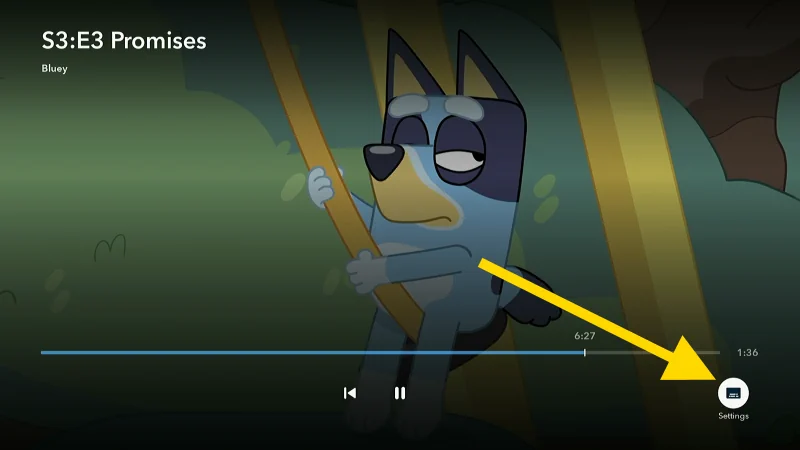
- Navigate left or right to choose between Audio and Subtitles.
- Press Down 🔽, then Left ◀ and right to highlight the desired language. Press the Center ⚫ button on the directional pad to make a selection.
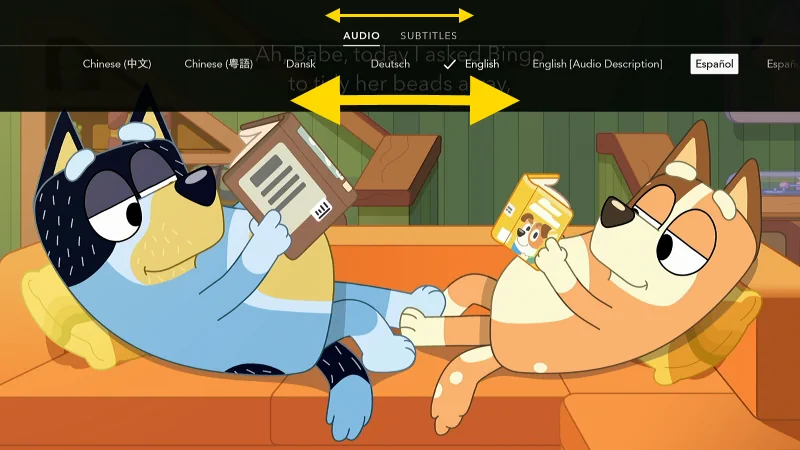
I hope this guide has helped you change the language of the menus, captions, or audio in the Disney Plus app for the Amazon Firestick. Still have questions? Let me know in the comments.

