Browsing through content after putting your baby back down to sleep at 11pm? Hope you’re prepared for an unexpected and obnoxiously loud advertisement for the video you highlighted on your Firestick.
The Amazon Firestick has an annoying feature that automatically plays movie and show previews when you highlight them on the Home screen. If you want to keep things quiet while browsing apps on your home screen, you can turn this feature off by disabling Video Autoplay using these steps.
Disabling Video & Audio AutoPlay
Oddly, the settings that control the sounds and video that plays when highlighting apps on the Home screen is split into two separate settings.
- From the Home screen, select Settings ⚙️.
- Choose Preferences.
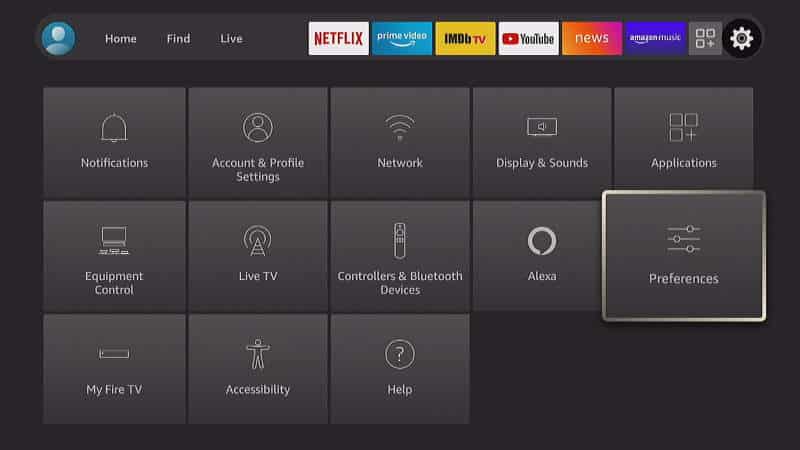
- Select Featured Content.
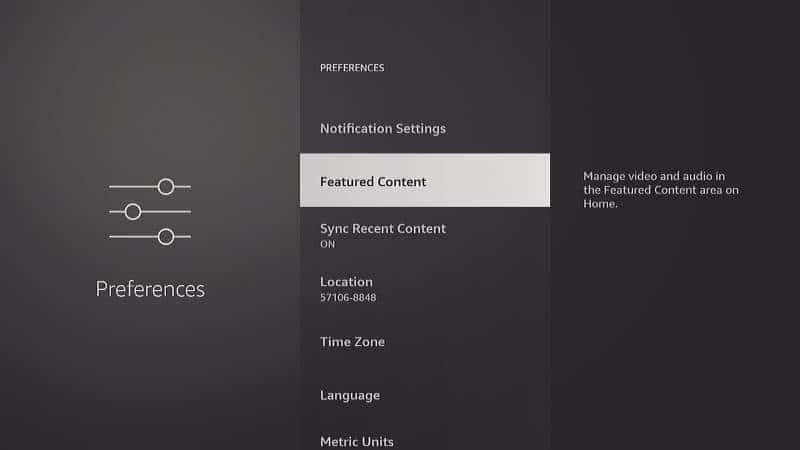
- Set Allow Video Autoplay to Off to disable the video and show a still image instead. Set Allow Audio Autoplay to Off to prevent sound from playing while browsing apps.
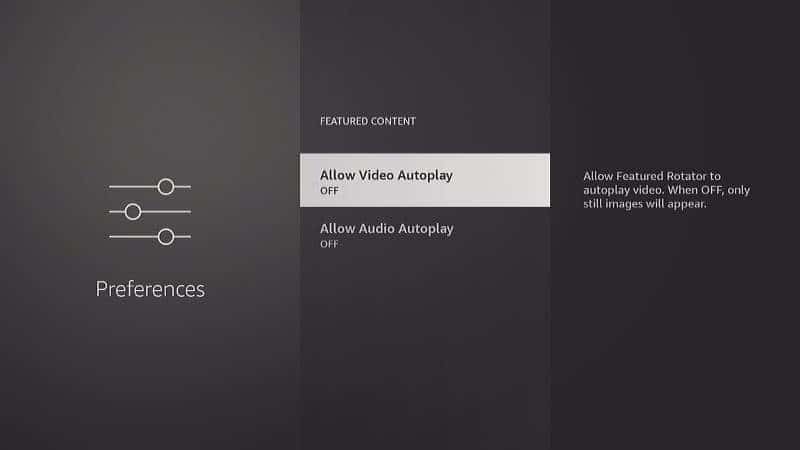
That’s it! Test it out now. If you press “Home” on the remote and arrow over video options, the automatic video preview will no longer play. Only still images will appear on the screen.


I have done this-still seems to be playing! Has something changed recently?