The inconsistencies with the volume level between apps on the Amazon Firestick/Fire TV can drive you mad. It’s even worse when you can barely hear the audio of your program, even when you turn the volume of your TV all the way up to 100.
I have experienced problems with low volume on the Fire TV many times. In this post, I will share some solutions I have implemented to solve the problem.
In This Guide
Fix 1 – Turn Dolby Surround Off
If you are using a speaker or headphones that do not support Dolby Surround, the volume will play very low if Dolby Surround audio is being used on the Firestick/Fire TV. See if turning Dolby Surround off in the main settings fix the problem for you. If not, you may need to check the settings in the app(s) where the problem is occurring.
Navigate to Home > Settings > Display & Sounds and set Surround Sound to PCM
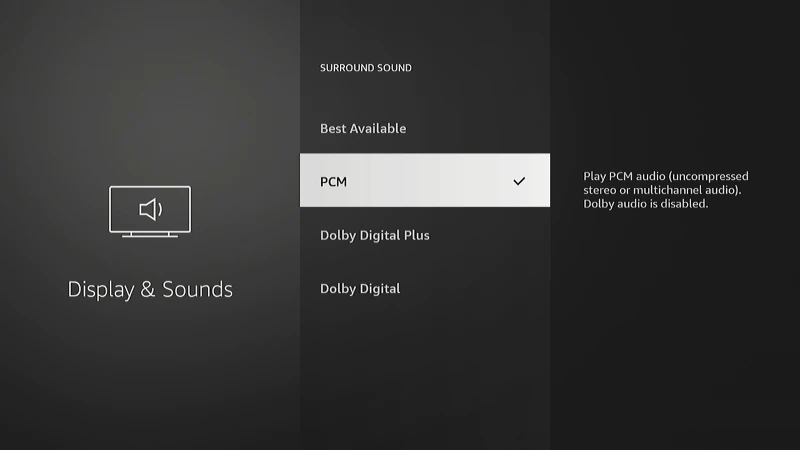
Some apps will not honor the main setting. In those cases, you will need to change the setting within the app. The steps to do that can vary depending on the app.
Many apps allow you to turn off Dolby Surround Sound by pressing Up on the directional pad while you are watching a program. This will usually bring up a menu where you can select regular audio.
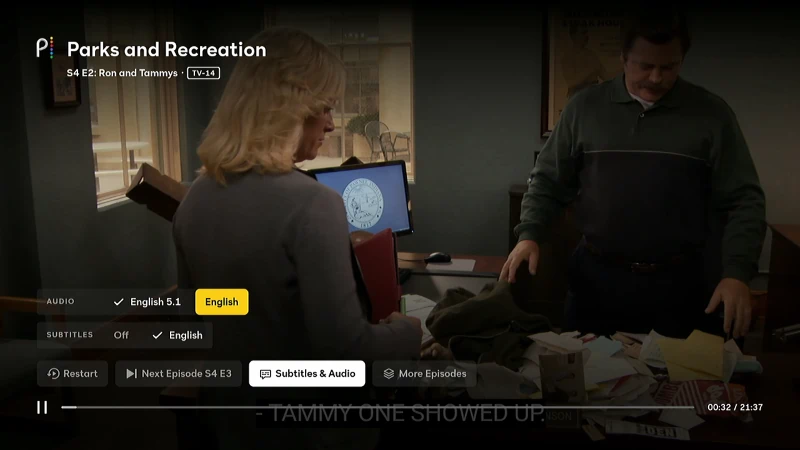
Fix 2 – Unplug the Firestick/Fire TV
A common fix for low audio is to completely remove power from your Firestick/Fire TV for about 20 seconds, then plug it back in.
Fix 3 – Check Volume Leveling Settings
The Volume Level feature is great because it prevents suddenly loud audio from jarring your senses. Sometimes, it doesn’t work very well though and makes the volume too low.
Check under Home > Settings > Display & Sounds > Audio > Advanced Audio. Make sure Volume Leveler or TruVolume is set to Off.
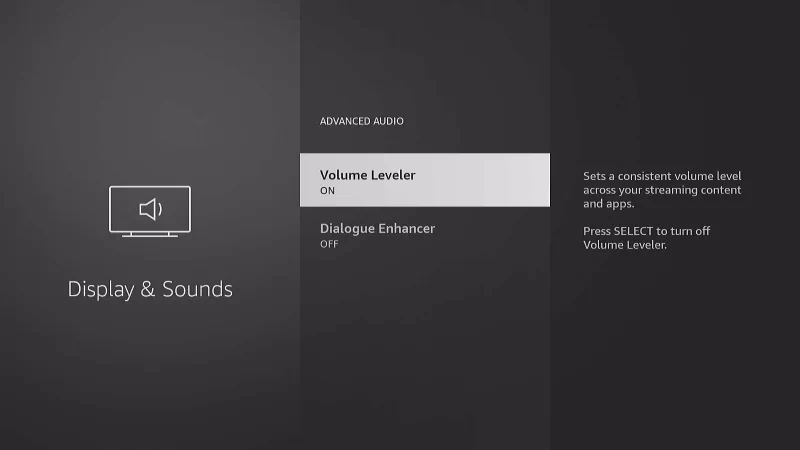

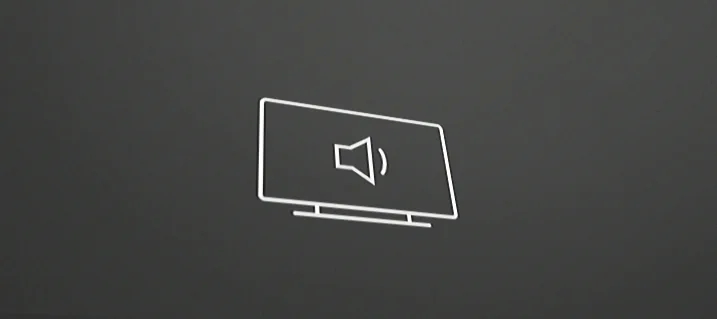
Thank u sir very much. Your article helped me a lot. I’m very grestful I found it. Your much appreciated!!!! Hope all is well kind sir….