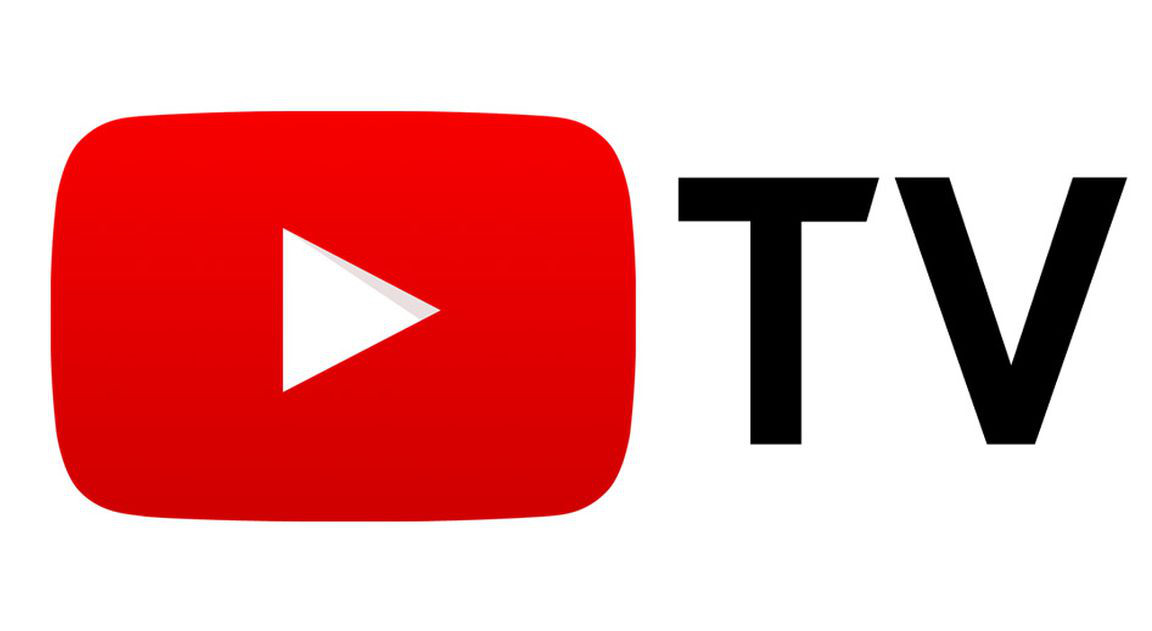As someone who has been a cord-cutter for years, I have tried a number of streaming services that will provide live cable TV channels on the Amazon Firestick. Recently, I tried to YouTube TV, and I have to say, I am impressed. With its simple user interface, unlimited DVR space, and the ability to watch live TV from over 85 channels, it’s quickly become my go-to streaming service.
The good news is that YouTube TV is available on Amazon Firestick. In this post, I’ll walk you through how to install YouTube TV on Amazon Firestick using both voice search and the app store search.
In This Guide
Installing YouTube TV on Amazon Firestick using Voice Search
- Hold down the microphone button on your Amazon Firestick remote and say “YouTube TV“.
- Select the YouTube TV app from the search results and press the select button on your remote.
- Press the Download button to download and install the YouTube TV app on your Amazon Firestick.
- Once the installation is complete, the YouTube TV app will be available to launch on your Apps & Channels screen.
Installing YouTube TV on Amazon Firestick using Appstore Search
- Navigate to the home screen.
- Select Find > Search.
- Type “youtube tv“, then select “YouTube TV” in the list.
- Select the download button to download and install the YouTube TV app on your Amazon Firestick.
- Once the installation is complete, launch the app and sign in with your YouTube TV credentials.
Whether you choose to use voice search or appstore search, installing YouTube TV on your Amazon Firestick is a breeze. Once installed, you’ll have access to a wealth of live cable TV channels just like what your cable company provides.