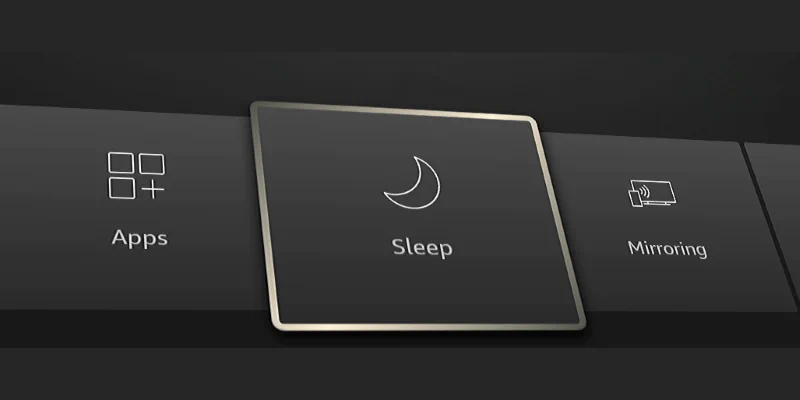The Amazon Firestick doesn’t have a sleep timer built into the settings. Sleep settings are often found in the TV settings. Most TVs with Fire TV built in do support a sleep timer.
However, there is a workaround for this if you wish to automatically put the Firestick to sleep at a certain time.
Quick Tip: You can quickly put Fire TV to sleep by pressing and holding the Home button for 3 seconds, then selecting Sleep.
In This Guide
Option 1 – Set an Alexa Skill
- Download and install the Amazon Alexa app and connect your Fire TV or Firestick to it.
- Select More > Routines.
- Select the plus (+) icon to create a routine.
- Tap the plus (+) next to Enter routine name and give this routine a name like “Sleep Fire“. Tap Next.
- Tap the plus (+) next to When this happens > Schedule > At Time > At Time. Set a time then tap Next.
- Tap the plus (+) next to Add action > Fire TV > (device name).
- If you have a Fire TV that supports powering off via this method, select Power off. If you have a Firestick or other device, select Navigate home. The Firestick will sleep after 20 minutes of inactivity.
Option 2 – Use TV’s Built in Sleep Timer (TVs with Fire TV integrated only)
Insignia Fire TV models support a sleep timer. You can usually access them using these steps.
Press and hold the Home button for 3 seconds, select Sleep Timer, then choose the amount of time you wish to elapse before the TV shuts off.
Option 3 – Use a Smart Power Outlet
It’s a pretty extreme option, but if you really want to set a time for when the Fire TV/Firestick will power off after a certain amount of time, you don’t have many options.
If you purchase a Smart Plug, you can plug your Fire TV or Firestick into the smart plug, then use the smart plug app to set a timer for when the outlet will shut off.
I hope one of the solutions work for you. Let me know if you have questions in the comments.