The Amazon Firestick allows you to set apps and channels as favorites. This allows quicker access to them.
There are two areas where you can set favorites:
- Set favorite apps/channels on the top bar of the Home screen.
- Set favorite live channels.
We will cover both of these methods in this post.
Setting Favorite Apps/Channels
These steps will add an app/channel to the top bar of the Home screen. There are 6 favorite spaces available.
- Press the Home button on the remote to get to the Home screen.
- Navigate to the Apps & Channels button then press the Select/Center button.
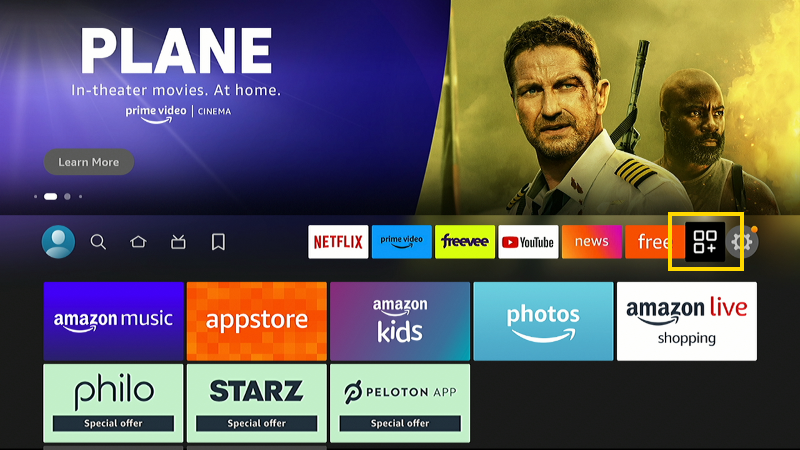
- Use the directional pad on the remote to highlight the app you wish to add as a favorite. Do not open the app/channel. Just highlight it.
- Press the ☰ button on the remote. A menu will appear at the lower-left portion of the screen.
- Select Move.
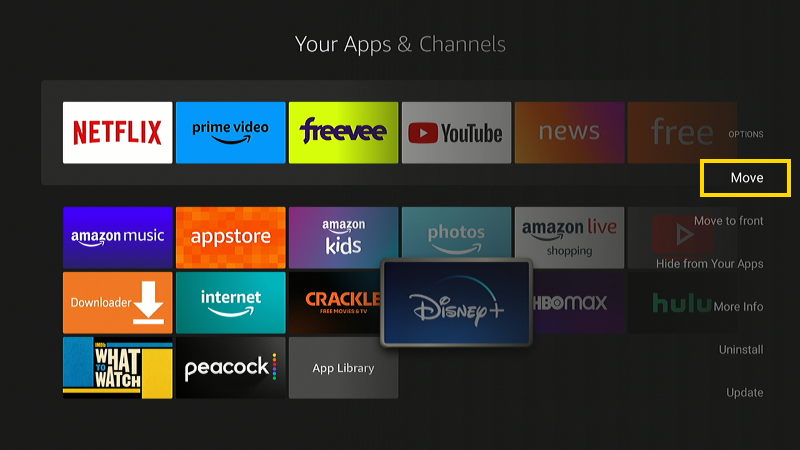
- Use the directional pad on the remote to move to app to the top bar. Once you have the app in a spot you like, press the Center/Select button on the remote.
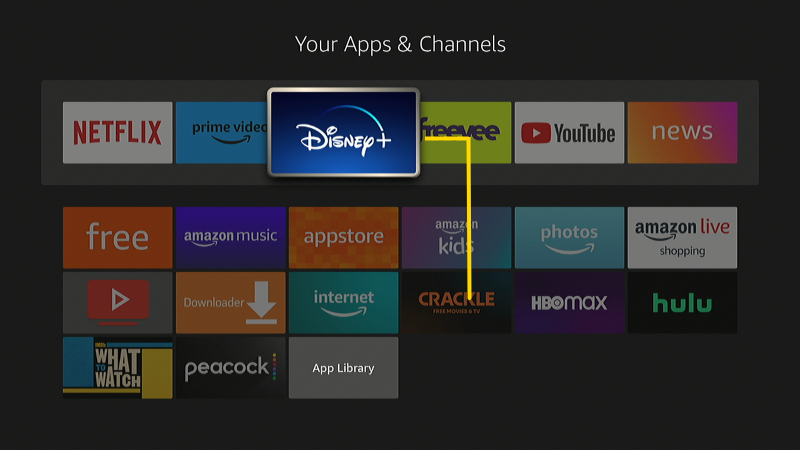
Setting Favorite Live Channels
These steps will add a live streaming or antenna channels to your favorites.
- Press the Home button on the remote to get to the Home screen.
- Select the Live icon then select Guide to bring up the program guide.
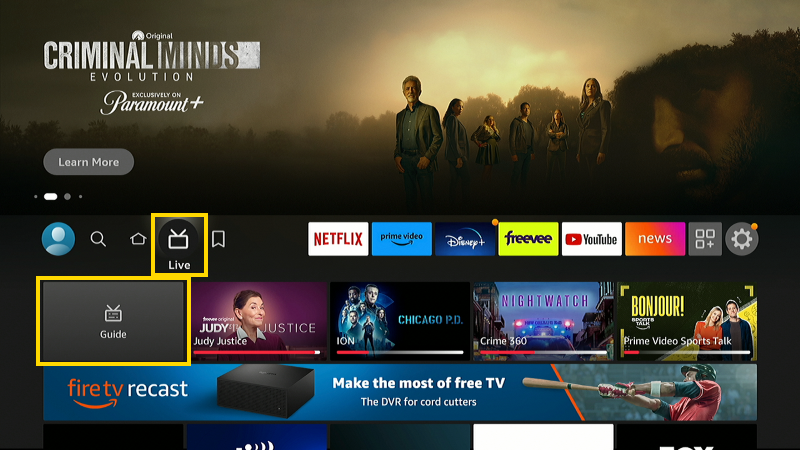
- Use the directional pad on the remote to highlight the channel you wish to add as a favorite. Do not open the channel. Just highlight it.
- Press the ☰ button on the remote. A menu will appear at the lower-left portion of the screen.
- Select Add to Favorite Channels.
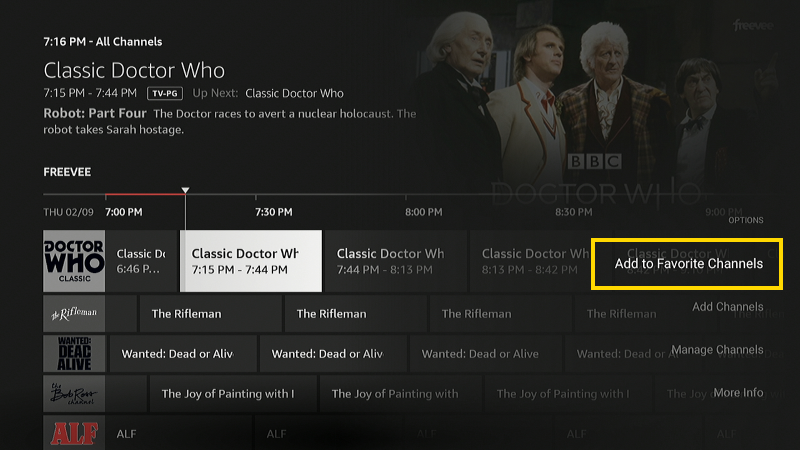
Channels marked as favorite appear at the top of the program guide and under Settings > Live TV > Favorite Channels.

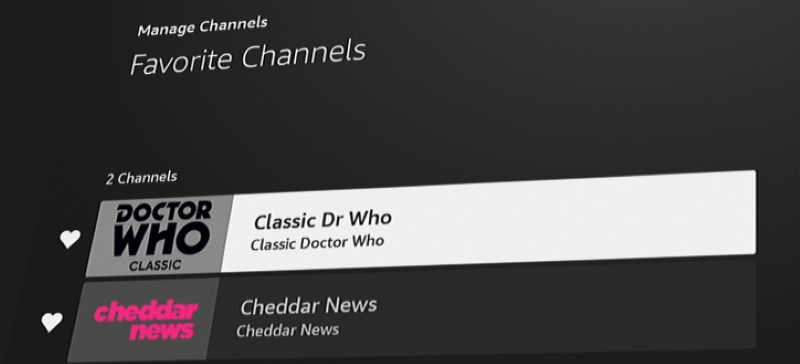
Thank you Mitch. Your instructions help.