You can use the ADB utility from the Android SDK to connect to your Firestick and issue commands to it. Ding so allows you to unlock additional features on your Firestick that aren’t otherwise available.
- Enable ADB debugging on your Firestick. To learn how, use our guide Firestick: How to Turn on ADB Debugging.
- Download the SDK platform tools here.
- Extract the SDK platform tools to a directory on your computer. Windows users can use our guide How to Setup ADB on Windows.
- Using the menus on the Firestick, navigate to Settings > About > Network. Write down the IP address.
- Bring up a command line. Windows users Select Start, type cmd, then press Enter. macOS users can open Terminal.
- From the directory where you extracted the SDK platform tools, type the following, then press Enter:
adb connect <firestick ip address>
Replace the <firestick ip address> with the IP address you wrote down in step 4.
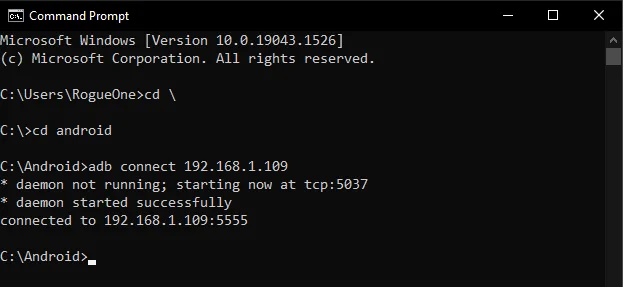
- A prompt will appear on the Fire TV to Allow USB debugging. For best results check the Always allow from this computer option, then select OK.
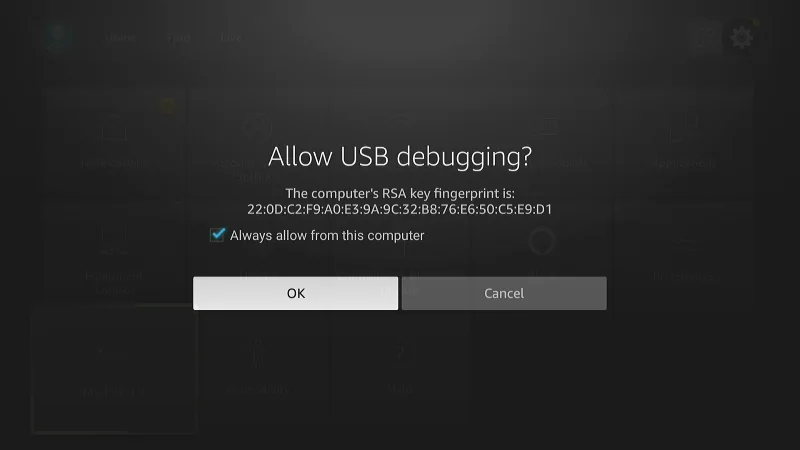
- You’re connected! You may have to issue the adb connect command again to connect successfully. If you still have problems, try using
adb kill-serverthenadb start-serverto restart the server.
You can now send commands to your Firestick using adb. I hope this guide has helped you. If you have problems, tips, or questions to share, please leave a comment below.

You wrote: ‘Ding so allows you to unlock additional features on your Firestick that aren’t otherwise available.”
What does “Ding so” mean?
doing so….
Um, what do we do when developer options is not listed under My Fire TV?