Some of the settings are difficult to find in the Netflix channel for Roku. I couldn’t figure out how to change the language. After some digging, I figured it out.
Change Audio Language in Shows and Movies
If you want to change the language of the audio or subtitles when watching a movie, follow these steps:
- Start playing any movie or show in the Netflix channel as you normally would.
- While the video plays, press “Up” 🔼 on the directional pad on the remote. Options should appear on the screen.
- Use the directional pad on the remote to highlight “Other…” then press “OK“.
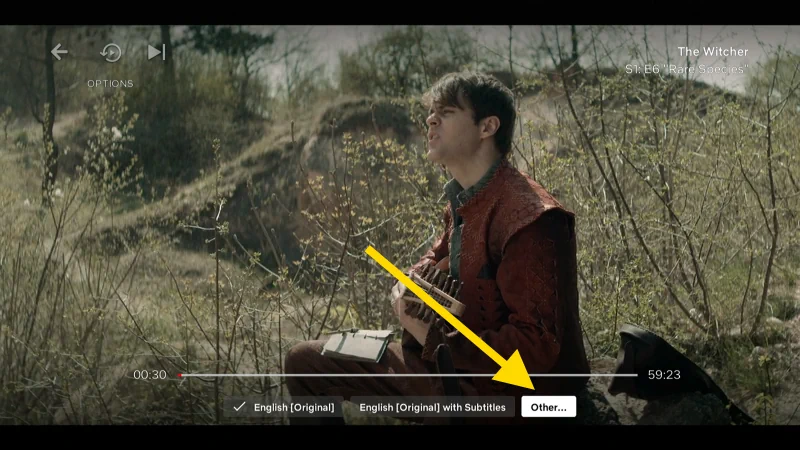
- Subtitle and Audio language options will appear on the right pane. Use the “Up” and “Down” directional arrows to choose a language. Select “OK” to make the selection.
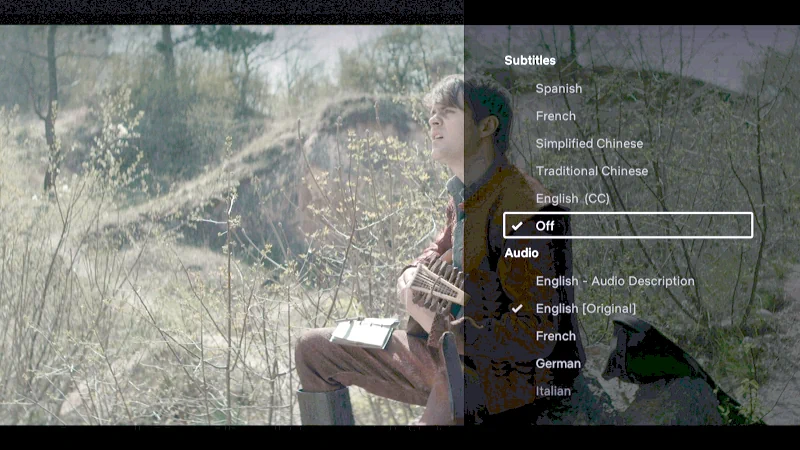
Change Language of Netflix Channel
If you wish for Netflix to display text and menus within the channel in a different language, use these steps:
- From the main Netflix screen, use the directional pad to select the Netflix profile you are using. Select “OK” to go into it.
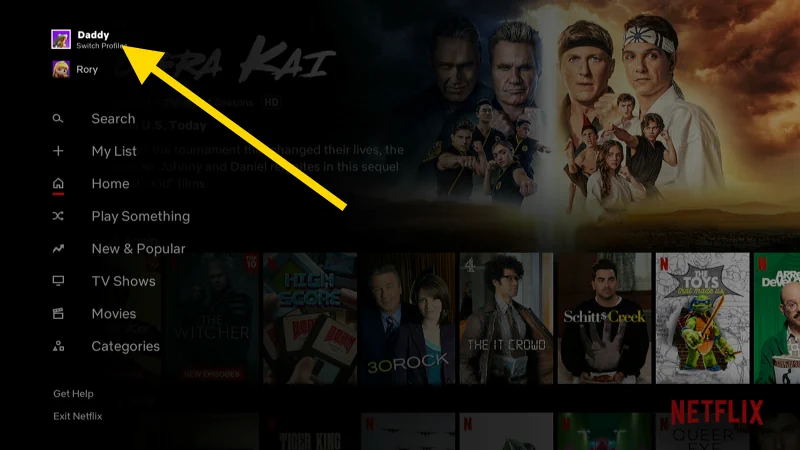
- Press “Down” 🔽 two times to highlight the edit icon. Press “OK” to go into it.
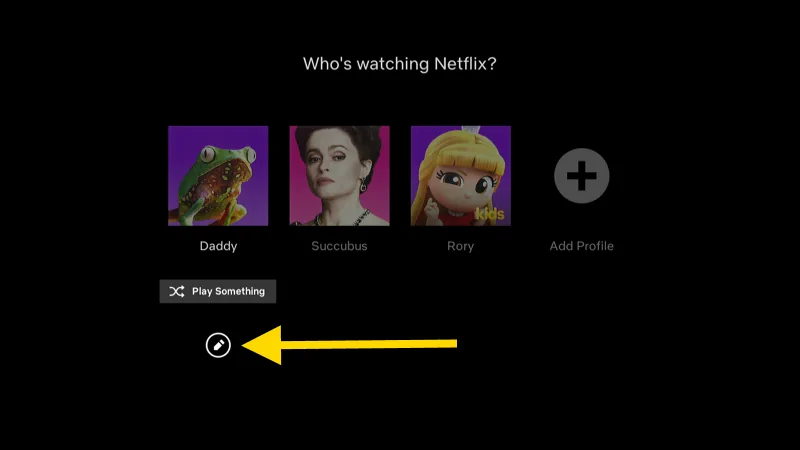
- Select the third option down, “Language“. Press “OK“.
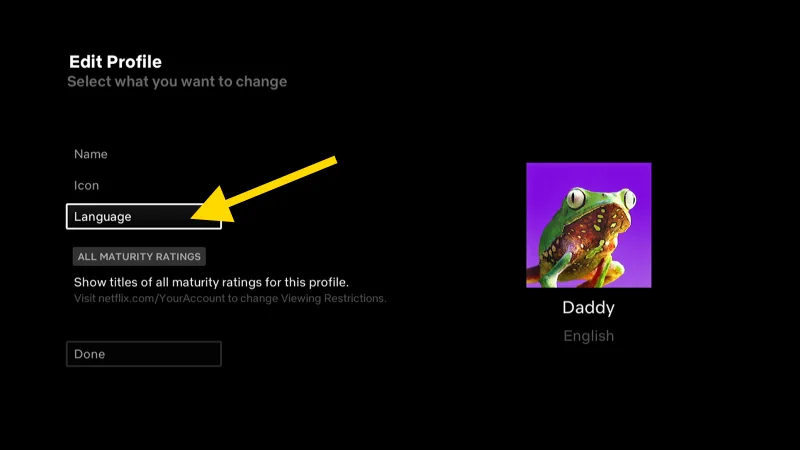
- Choose the language you wish to use. Once you select “OK“, the previous screen will be displayed.
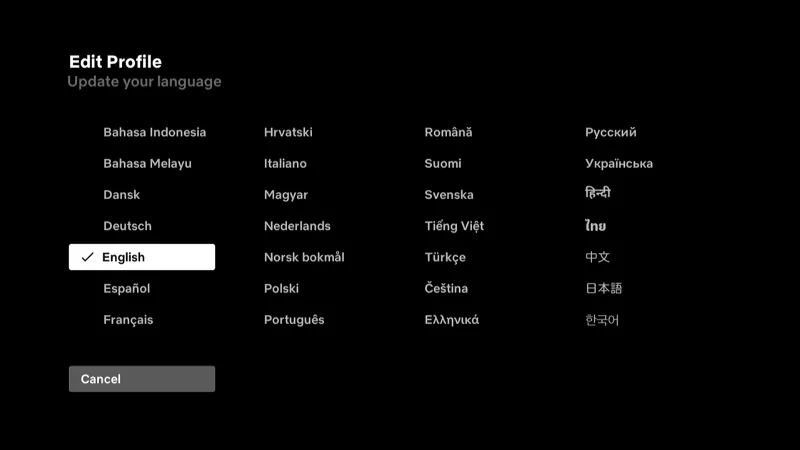
- Select “Done“, and the language is changed.
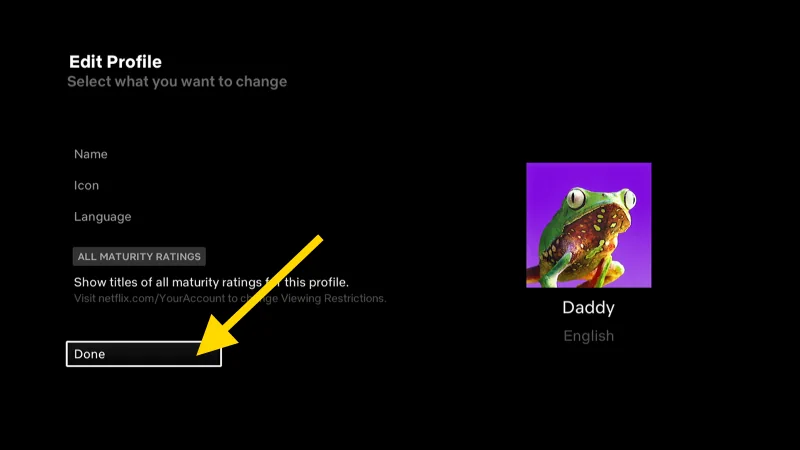
Now the Netflix channel will display menu items and titles in the language chosen.
I hope this tutorial has helped you successfully change the language used by the Netflix channel on the Roku.
This post is valid for Roku box, Roku Streaming Stick, and TCL Roku TV models.

Thank you!