So, you have an Amazon Fire TV, but you don’t have the remote control to it. Maybe you want to factory reset the thing and use it now. Maybe you want to sell it without the remote. But how do you factory reset the Fire TV without the remote? There are actually a couple of solutions to this problem.
Important note: If you intend to use the Fire TV again, you will need a remote to setup the Fire TV after factory resetting.
Option 1 – Fire TV App
If you have access to a supported device, the Amazon Fire TV app has a remote control you can use. The app is free and available for download to your Kindle Fire, Apple, or Android device. Use the remote in the app to navigate to “Settings” > “My Fire TV“, System, or “Device & Software“> “Reset to Factory Defaults” > “Reset“.
This option works as long as the Fire TV isn’t frozen and you are still able to navigate the menus.
Option 2 – USB Keyboard
The Fire TV supports most USB keyboards. Even wireless USB keyboards work. Simply connect a keyboard to the USB port on the Fire TV. If you have a Firestick, you will need to follow our tutorial on connecting a keyboard to Firestick.
Once a keyboard is connected, you can navigate to the factory reset menu as outlined above. If the Fire TV is frozen or stuck, try holding the “Escape” and “Right Arrow” keys on the keyboard for 15 seconds. A prompt to factory reset should appear. From there, arrow over to the “Reset” selection, then press “Enter” to choose it. Alternately, you can just wait 20 seconds, and the device will automatically reset.
Option 3 – USB Mouse
If one of the above options aren’t viable, you can connect a USB mouse to your Fire TV. However, a mouse pointer will not appear on the screen. You will have to kind of click around to get a sense for where the mouse pointer is on the screen. If you click around enough, you might be able to select the Settings option, then navigate to the Factory reset settings under “My Fire TV“, System, or “Device & Software“> “Reset to Factory Defaults” > “Reset“.
I hope this guide has helped you factory reset your Amazon Fire TV without a remote. If you need additional help, please leave me a comment.

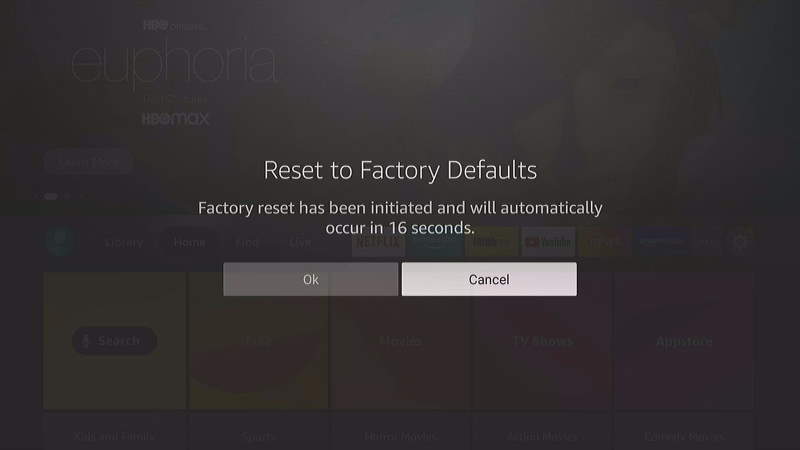
Awesome, thanks for this, Mitch!
You’re welcome! Hope it helped you.
So what if you factory reset your fire tv but you don’t have a remote or anything paired with it , I’ve already bought 3 remotes thatbstill won’t work . What am I supposed to do
What kind of Fire TV do you own?
I have a Toshiba 32” Class – LED 720p – Smart HDTV – Fire TV Edition Model 32LF221U19 Rev. E. I have been trying to reset. It is stuck on the ‘firetv’ logo. I have tried unplugging power and holding the on/off switch for 15-30 seconds and plugging back in while holding the power button in, I get to one Toshiba slash screen, then let go of power button, it goes totally black, then the same Toshiba splash screen again and then the ‘firetv’ logo comes on. I can’t seem to get it so the Android boot screen comes up. I even tried a USB keyboard and still no luck. Any other suggestions.
Hi, I have a toshiba fire tv, I was able to reset the factory settings. I dont have the original remote and now i can’t do anything with the tv. the replacement remote i bought doesn’t totally pair with the tv to control it.
You have to purchase an Insignia or Toshiba branded remote for the Toshiba Fire TVs. The remotes for other Fire TVs will not work with the Toshiba Fire TV. Otherwise, a universal remote like the RCA branded ones should work.
Hii everyone…my firestick remote is not working..I was using fire tv App for this..now my fire stick is not connecting to same wifi..It is showing ‘connect to your network’ screen with all available wifi signals..it shows same network screen after reboot… I bought a new firestick remote.. it’s also not connecting now…what to do now ..plz help
I was able to factory reset my 1st gen fire tv model CL1130 without remote by following your instructions using a keyboard, however, after resetting and rebooting, my fire tv starts to look for a remote, which I gladly follow the onscreen instructions to press the home button for five seconds. It did not detect or recognize the original and even the new Amazon remote control. It got stuck on the same screen, unable to boot up completely.