If you are having trouble where you Amazon Fire TV or Firestick won’t start, you may want to try to start in Safe Mode. Starting your Fire TV in Safe Mode will load a basic set of software that will possibly allow you to access the settings again and fix whatever is causing problems with the device starting up.
To place the Fire TV or Firestick into Safe Mode, perform these steps:
- Connect a standard PC keyboard to the USB port of the Fire TV. If you have a Firestick, you will need to use an Android OTG cable to add a USB port to your hardware. Read our post “How to Connect Keybaord to Firestick“ to learn how.
- Start the Fire TV, once the Fire TV logo appears on the screen, press and hold these 5 keys:
- Ctrl
- Alt
- Menu
- i
- Print Screen
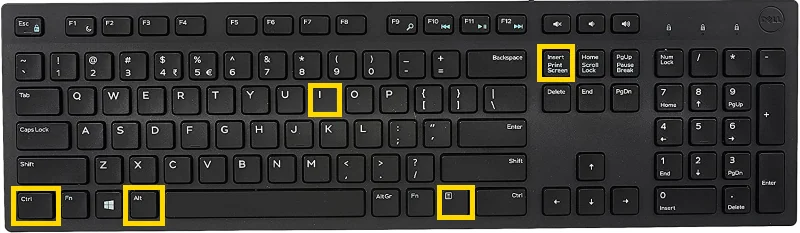
- Keep holding all 5 buttons until the Home screen loads. If done successfully, you will see “Safe mode” in the bottom-left corner of the screen.

It may take a few attempts to get it right. Keep trying if the steps didn’t work for you.
Now in Safe Mode you have a chance to remove whatever app or setting that is causing problems. You can also perform a factory reset if you need to.

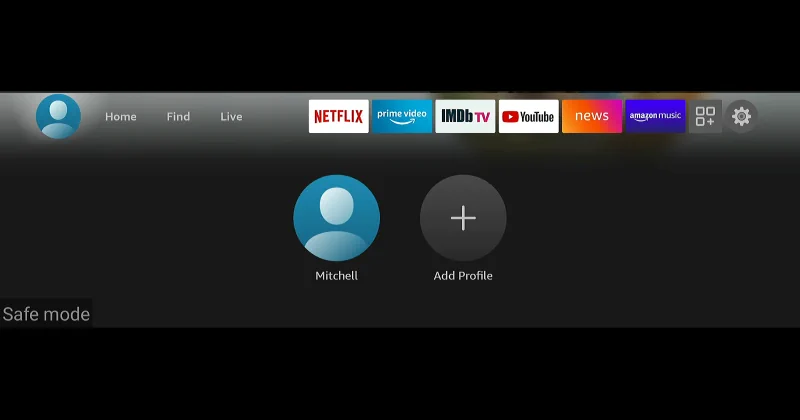
Ive tried all those tricks ,none of them have worked for me….sad to trow away a Firestick.
Same here….safe mode logo is visit…but rest of the screen is blank…… can’t do anything further to reset it…..it goes to trash…..such a sh***y product
#MeToo with the key combination not working. Interesting that Ctrl-Alt-Del does indeed restart the FireTV, but Ctrl-Alt-i-Menu-PrtScn does nothing for the boot process. It just sits at the second FireTV logo with the 3 dots flashing, for days at a time. Changing the HDMI and USB cables does nothing. Any ideas what OTHER keyboard sequences might do something?