Users of the Apple TV+ channel on Roku devices seem to be experiencing a common error when they try to watch content. They receive an error that says “Video not available. There is a problem loading this video, if this continues check your internet connection.” Here are some troubleshooting steps you can take to try to fix this problem.
In This Guide
What Causes This Error?
It seems that somewhere, a change was made by either Apple or Roku that suddenly caused problems with playing video in Apple TV+. The channel seems less resilient to Internet bandwidth issues than it was before. It seems that when the channel encounters minimal network connection problems, it just aborts and displays to ‘Video Not Available’ error instead of attempting to buffer the video.
Fix 1 – Improve Internet Connection
Be sure your Roku has a solid connection to the Internet. Try unplugging your network router and modem, then plugging them back in. If you’re using a Wi-Fi connection, ensure it is connected to a 5GHz network instead of a 2.4GHz network. 2.4 GHz networks are not as reliable because of interference from the many items that use 2.4GHz networks such as microwaves, baby monitors, and cameras. An even better option would be to use a wired Ethernet connection if possible.
For more tips about solving Wi-Fi connection problems, read our guide “Roku Won’t Connect to WiFi (Error 014-40)“.
Fix 2 – Switch to SD Video
This is the workaround that many users have had success with. These steps will set the Apple TV+ app to play video in a lower quality. This will allow more durability for when there is a blip in the Internet connection.
- Open the Apple TV+ app.
- Arrow over to the right to choose the Settings gear.
- Set both the “Limit Purchase and Rentals to SD” and “Limit Playback to SD” to “On“.
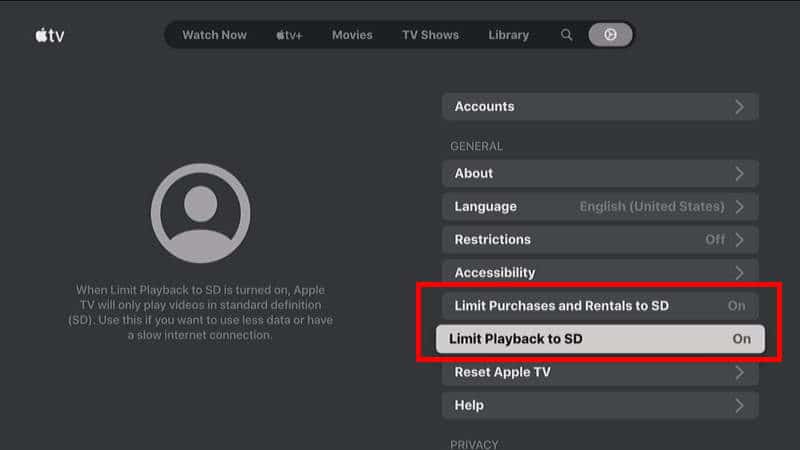
Fix 3 – Change Display Type Setting
- From the Home screen of the Roku, select “Settings” on the left pane.
- Open “Display type“.
- Try a selection that is not “Auto detect”. See which one works best for you. I went with “4k 60hz“.
Fix 4 – Switch Audio Setting
This is usually the setting that does it for most people according to comments and messages I have received.
- From the Home screen, select “Settings” in the left menu pane.
- Select “Audio“.
- Toggle the selection from “Auto detect” to “Dolby Digital“.
I hope these steps help you solve the “Video Not Available” error on your Apple TV+ Roku app. Drop me a comment below to let me know if it worked for you.


Tried all three fix’s and still got the same error code.
I logged out of the AppleTV+ app, removed the channel off my Roku Ultima, then unplugged the power to the device for a good five minutes.
After plugging it back in I added the channel back on the Roku device and tried For All Mankind again (which is one of the channels not working). Still nada!!
Set my monitor setting to 1080p because that’s what my old Vizio pumps out. Still nothing. :-(
You call Apple for support and they tell me to call Roku. I call Roku and they tell me to call Apple, so I’m getting nowhere.
The Apple channel is maintained by Apple. If you have an updated Roku that works with other channels, has a solid Wi-Fi connection, and Apple TV+ is the only one that has issues. I would blame your problems solely on Apple.
I have the same problem but it’s only certain episodes. I can watch Ted Lasso Season 1 episode 2, but not episode 1. I can watch Season 2 episode 2, but not episode 1. The problem is specific to certain episodes of programs for me.
Interesting! Have you streamed these episodes from other streaming devices? I’m curious, because I had a similar issue when I watched Apple TV+ shows on a Roku, then switched to the Fire TV.
Why do other shows work perfectly fine?
Probably because it’s streamed at a higher quality than other shows? That’s the only thing I can think of.
I tried all three fixes and none worked for me. The only program that does not work and gives me the video not available message is See. I can watch literally every other program available on AppleTv except See. Also I watched all of last season of See and now not only does the new season give me the video not available message but the old season that I already watched gives me the same message. This error is only affecting one program everything else is available. Is apple going to figure this out for their customers? It seems like everyone experiencing these problems cannot find a solution.
It does seem that the channel is very problematic. Since so many are experiencing issues, I think the only thing to do is to send feedback to Apple. https://www.apple.com/feedback/apple-tv-app/
Might there be a difference in Roku models? I have the problem, impossible to fix. Using Roku 4662X2 ultimate — might a newer box somehow work better?
Yes. Apple+ has removed support from older versions of the Roku because they don’t have the processing power it requires. I would get a Roku Ultra if you’re a heavy Apple+ user.
It worked!!! I had to run through all 4. Thank you!!
Thanks! I have received many messages claiming #4 is the one that does it.
Solution 4 also worked for me, thanks.
I did them in order to no avail until #4 and now it seems to work!
#4 worked!!!
Fed up with Apple. Tried ALL fixes. It is random whether the same show or episode. On Apple Tv device, no problems. Roku or AmazonTV devices I have issues. I am done with Apple TV… bye!
Went through all 4 didn’t work. Sick.
I was experiencing problems intermittently (our Roku is quite old) . First it seemed that using Airplay fixed the problem until it didn’t. Then it just worked on the Roku. Then it didn’t work. Then it worked.
Finally I Googled and found your suggestions. It seems that maybe #3 did the trick. We’ll see what happens tomorrow.
Anyway, thsnks!
Number 4 worked after trying every possible combination of the other fixes. Thank you! Now I can watch prehistoric planet!