The Roku will ask “Are you still watching” if you are streaming video and have not used the remote for 4 hours. If you enjoy streaming video for a long time, this message can be an annoyance. The prompt does provide protection from using too much Internet bandwidth. Fortunately, you can enable or disable the “Are you still watching” message with these steps.
- Starting on the Home screen, arrow left to bring up the menu in the left pane, then choose “Settings“.
- Select “Network“.
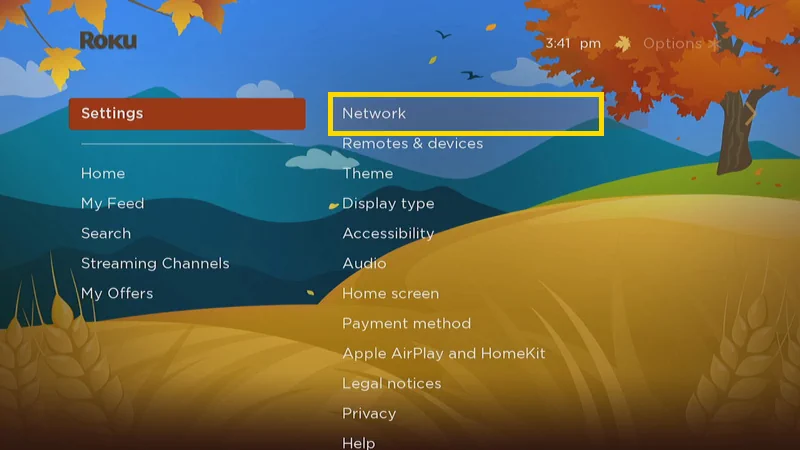
- Choose “Bandwidth saver“.
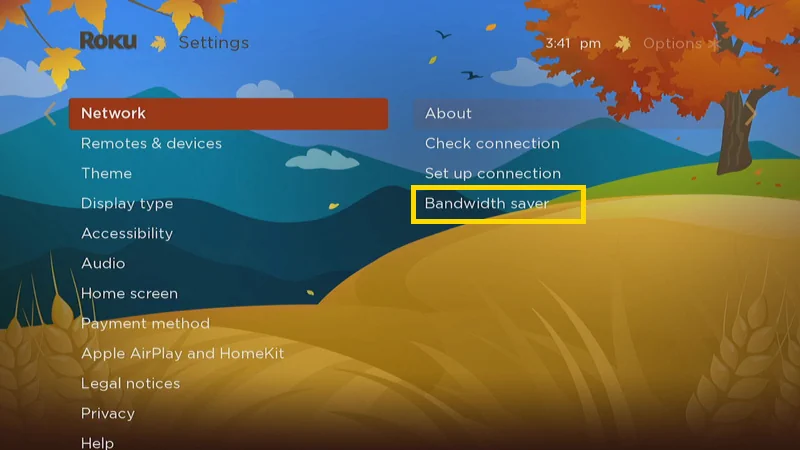
- Change the setting to “On” to turn on the “Are you still watching prompt“. Set it to “Off” to turn off the prompt and prevent it from appearing.
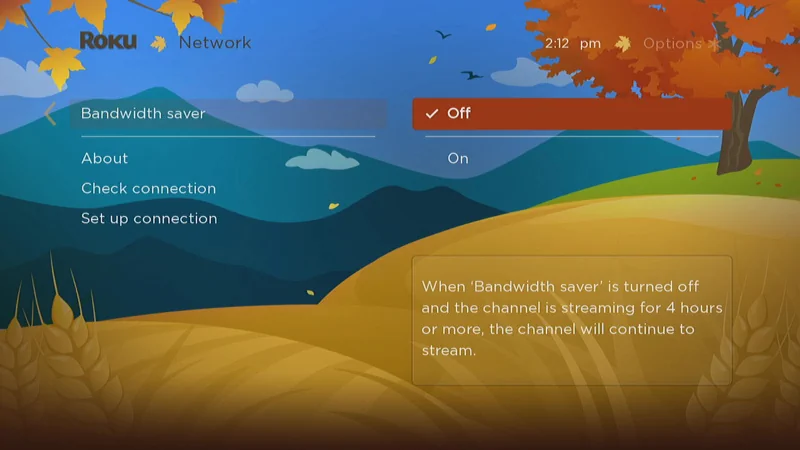
If a similar message ever appears on a Roku channel when this setting is disabled, there may be another setting you’ll need to change within that particular channel’s settings. Not all channels allow you to change it though.
An example of this is the Netflix option to automatically play the next episode. Hulu has a similar setting.


Turning off Bandwidth Saver did not remove saver message from screen
It did not remove the are you still watching. I dont need to have my programs interrupted every 2 hours. I hate this. Bandwidth does not shut it off with it in the off position.